Overview
Each text available in Annotext contains a translated glossary specific to that particular text.
Using your browser’s functions, you can resize the type as you wish.
In order to access the dedicated glossary, click on any word within the text. This will cause the relevant definition to be displayed in the box in the upper left portion of the window. (If Annotext is being accessed on a small screen or a mobile device, this box expands to use the entirety of the top of the screen.)

The "Lookup", "Options", and "About Text" tabs appear only while a text is being viewed. The "Lookup" and "Options" menus are described below. Clicking "About Text" will load, on a different webpage, some additional information on the text that is currently being viewed. The "About Text" tab will be visible only if a particular text has that information available.
Options Menu
The Options dropdown menu is located in the header once the text loads. (If you are viewing Annotext on either a small screen or a mobile device, this dropdown is available under the collapsed menu icon.) The Options menu contains two options: "Display Media Links" and "Highlight Marked Phrases with Different Colors."
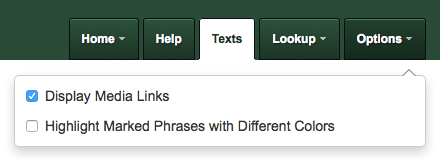
The Options Menu
Display Media Links
If this option is checked, icons for audio, video, and picture media will appear in the text. See the Media Elements section below for more details.
Highlight Marked Phrases with Different Colors
As described in the Glossary section below, certain words or groups of words are marked as lemmatized entries and unique phrases. Checking this option displays such words in purple and blue, respectively. Please see the sections below for more information. Note that checking this option may do more to confuse the reader than it would to aid in his or her understanding of the text.
Glossary Explanation
Annotext stores vocabulary items in three different ways: single words, lemmatized entries, and unique phrases.
All glossary entries of whatever type have been shaped by pedagogical considerations, i.e. they are based on an estimation of what students might find problematic. At the same time, however, there was an attempt to cover every possible item, so that no inquiry might go unanswered.
Most glosses are only linguistic, but occasionally more interpretive information is added. (In texts created in Annotext 4, as opposed to previous versions, some of this interpretive information has been moved into seperate Notes.) When Mephisto refers to Naples in line 2982 of Faust I, for example, the gloss points to that city's connection with syphillis. And in the case of Werther's Ossian translation, found in Die Leiden des jungen Werther, each paragraph is glossed by Macpherson's original.
One final point: There is considerable overlap between the lemmatized entries and the unique phrases. The reader who selects the "Highlight Marked Phrases" options (see the Options Menu section) will soon conclude that the distinctions between the markings are not always obvious (or important).
Single Words
A majority of the items are entered into a glossary as single words, as they might be in a standard dictionary. If you want to see the definition of "Zueignung," for example, you simply click on that word and receive the definition in the box on the upper left:

If "Zueignung" appeared anywhere else in the text, you could also click on it there and get the same definition. You can achieve the same result by typing "Zueignung" into the search box in the "Lookup" dropdown menu and clicking on "Lookup." This function allows you to process words that are not necessarily visible at the time. It has limited use, however, because it accesses only those words that are stored as generic items in the glossary, not as part of phrases (see below).
Even such "generic" listings confine themselves to those meanings present in this particular text. Thus "Menge" is glossed only as "crowd; mob" in Faust I, since Faust does not use it in the mathematical sense (i.e., "set"). On the other hand, certain words will cause several possibilities to appear. Clicking on "liebe" in Faust will produce:
lieb adj dear; precious
die Liebe n love
lieben v to love
Note that not just key words are glossed. Clicking on "und" (assuming that it is not part of a set phrase [see below]) will produce:
und conj and
Lemmatized Entries
Annotext also lemmatizes glossary entries; that is, it reconciles specific forms with a main entry. In line 1198 of Faust I ("Vernunft fängt wieder an zu sprechen"), for example, a click on either "fängt" or "an" will call up "anfangen." Likewise, in the stage direction before line 460 of Faust ("schlägt unwillig das Buch um"), clicking on either "schlägt" or "um" will bring up "umschlagen":

Note that in the above figure, the parts of the separable verb are colored purple. The same is true in the next line for "einwirken auf." If you wish to see where such lemmatizations are found in the prepared text, you can choose the color display under "Options." (See the Options Menu section for more details.)
Unique Phrases
Finally, Annotext can also gloss unique phrases, which are marked in blue when the color option (see the Options Menu section) is in effect:

Here "nicht einmal dir" is treated as a unique occurrence. For obvious reasons, Faust employs this option more often than do the other available texts, resulting almost in line-by-line translations.
Translator Notes
Clicking on a Note icon displays extra interpretive information.
Thus, in Effi Briest, clicking on the Note icon after a particular line of Innstetten's dialogue gives some extra detail about Louis Napoleon's wife:

Media Elements
Clicking on a audio, video, or picture icon will load a supplementary piece of media in another tab. For example, a picture of the Dornenauszieher appears in Kleist's Über das Marionettentheater.

An Image Media Link in Über das Marionettentheater
The media icons are as follow:
For media that is stored locally, on the Annotext server, clicking the media icon will automatically load the media in a new tab. The media page will also give the title of the media item and a description.
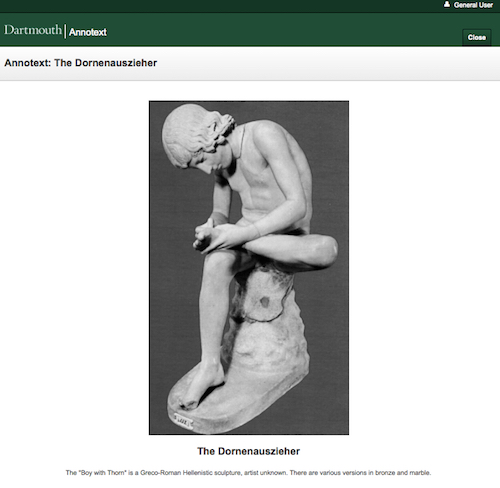
The Dornenauszieher Media Page
For media that is located on an external server, the media page will display a link to that media, along with the normal title and description of the media. However, the user must manually click on the link to visit the external webpage.
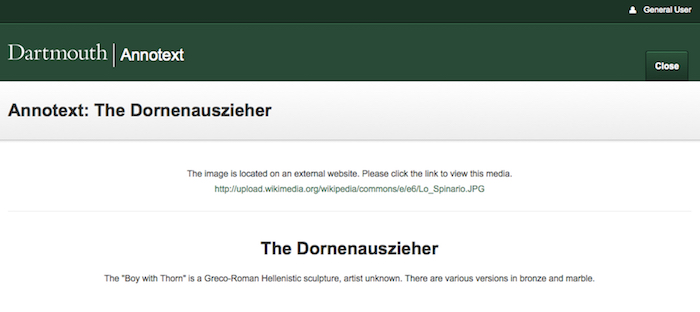
The Dornenauszieher Linked Media Page
Browser Compatibility
Annotext is usable with all modern browsers, including Internet Explorer 9+. However, many older browsers, including versions of Internet Explorer 8 and below, will not work with Annotext.